|
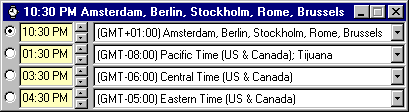
I really hate being late for an appointment.
And I hate being very late even more. Keeping time in UO can
be quite a drag. Especially with all the different time-zones
you have to think about. To aid people who have trouble converting
time between time-zones I created this little tool.
The UO Time Tool will determine the time-zone
you are living in and display the corresponding time in 3
other time zones. The default time zones the tool will pick
are
- US Pacific (Baja, Napa Valley, Pacific and Sonoma)
- US Central (Great Lakes, Lake Superior and Test Center)
- US Eastern (Atlantic, Catskills and Chesapeake)
When you minimize the tool you can easily see
the time in the Windows task-bar. Use the 4 radio buttons
on the left hand side of the tool to select which time zone
you want displayed in the title bar.
If a time zone is in a Daylight Saving period
the background of the time displayed will be yellow. One very
important thing to remember is that most UO related times
(Like when the GMs are available) are mentioned in CST. The
CST time zone has Daylight Saving in the summer (which makes
it CDT) so all CST hours will have a 1 hour difference with
the US Central time in the summer.
There also are 4 slots in which you can enter
a time. The time you enter in one of the slots will be converted
to the other 3 slots. This can be very handy to see what local
time corresponds with an announced event.

- The Time Tool now also can be used with Windows NT.
- The Time Tool will now display AM and PM if you have that
set in your windows preferences.
- The Time Tool will now display time in 12-hour format
if you have that set in your windows preferences.
- Spin buttons were added that allow you to change the times
displayed on the left in 1 hour steps.
- The titlebar of the Time Tool now displays the description
of the timezone you selected to be displayed in the titlebar.
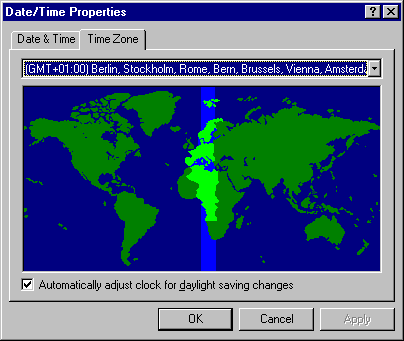
 It
is very important that you set the timezone information in
your system to the actual timezone you are living in in, the
Time Tool uses this information to calculate all the other
times. Just open the Date/Time program in your Windows control
panel and select the Time Zone tab to do this. It
is very important that you set the timezone information in
your system to the actual timezone you are living in in, the
Time Tool uses this information to calculate all the other
times. Just open the Date/Time program in your Windows control
panel and select the Time Zone tab to do this.
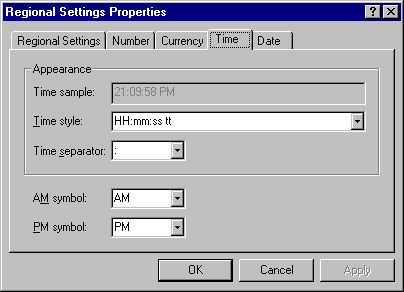
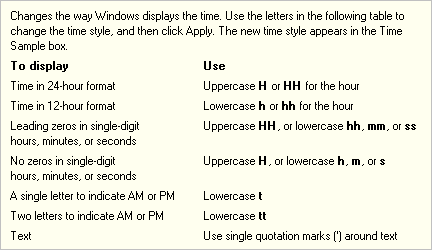
 Also
in the Control Panel you can find the program to change regional
settings. Use this to change the way your system displays
time. You can choose to use 12-hour or 24-hour format, set
the AM and PM indicators and so forth. The Time Tool will
use the settings you enter here. Also
in the Control Panel you can find the program to change regional
settings. Use this to change the way your system displays
time. You can choose to use 12-hour or 24-hour format, set
the AM and PM indicators and so forth. The Time Tool will
use the settings you enter here.
|