| Welcome... Come on in, Kick off your Shoes, and make
yourself at home.
This work in progress is to aid the prospective Britannian
Home Shopper in finding the accomodations to suit their
needs. I've gotten a lot of the same questions regarding
houses, so I will try to sum them up here...
Once you save up the gold for your house, the job isn't
done. First off you need to decide which building you can
afford, and which one you want.
Unless you have unlimited resources, it might be wise
to do some shopping before you buy. Travel to the different
towns to get the best price for your house.
To buy your house, go to an Architect or Provisioner,
and buy away. Once the deed lands in your backpack, it is
safe there. House deeds cannot be stolen from you. Even
when you die, the deed will stay with you and be in your
backpack when you resurrect. (Note: this is also true for
'old' house deeds and deeds that are the result of a re-deeded
house).
Be aware that you can only build a house (or buy a house
from someone else) once every ten days. Should you already
have a house placed somewhere then that house will be "condemned".
This means that it can no longer be refreshed and will eventually
decay unless it is transferred to another players, or is
re-deeded. At any given time you can own a maximum of one
house and be co-owner to four other houses by using the
other four character slots on your account.
Building
a House
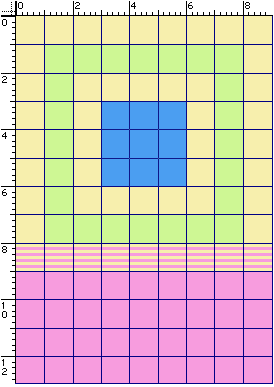 Once you get to the spot that you want to place your house,
there are a few things to keep in mind.
Once you get to the spot that you want to place your house,
there are a few things to keep in mind.
- Tents cannot be placed.
- Old building "shop" types can be placed, but the ovens,
forges, etc, no longer appear in them. The game will generate
a random building
type if you try to place an old shop type house. So it
is possible to end up with a thatched roof cottage, or
a fieldstone house if you try to place an old type small
smithy for instance.
- Placement of houses enforces a space limit around the
newly placed house. (Thanks to Zayin for providing the
picture and additional tips)
- There must be a completely clear 1 tile space all
the way around the building. In the picture the green
area represents a house, the yellow area the 1 tile
space.
- There must be a 5 tile space in the front and back
of the house wherein there are no "dynamic" objects.
This means that trees and underbrush are OK, but another
house is not. Keep in mind that the 1 tile and 5 tile
area overlap each other, as you can see in the picture.
- The yellow and green area must be free of:
- Stones.
- Trees.
- Animals. Will be moved automatically.
- People. Will be moved automatically.
- Houses.
- Other "on the ground" items. Use the circle
of transparency to be sure the area is empty.
Items will be moved automatically.
- All objects which you cannot move through.
- The red area must be completely free of other buildings.
- As long as you can walk through an object, like
flowers or some grass (see the blocking
info), you can place your house on it.
- Surprisingly, small solid objects that are in the
middle of the house (the blue area) do not block house
placement. Obviously trees and large brushes will
block placement, but you may be able to place over
a small rock.
- If you are placing in front of another building
(south of it) you must remember that that buildings
"red" area must be respected! And of course the green
and yellow area has to be flat (not the red). If you
place a house close to water you need two tiles clear
towards the water. (Thanks to testy for pointing this
out)
- Characters who are already house owners are not able
to place new buildings.
- You will get a message if you try to build someplace
that you are not allowed.
- If you get a full black screen when you try to place
a house then try to move the mouse cursor to the top right-hand
corner, this may restore the screen. If that does not
help, press Escape.
- Keep in mind that the spot where you click your mouse
is where the steps in front of the house will be. Use
the ghosted image of the house to see where you want to
place it, then keep your eyes on the spot where the steps
of the house are and click on that exact spot to place
the house.
Once you place your house, the master key will appear
in your pack, and another master key in your Safety Deposit
Box. Houses are owned by the placer of a new house. The
old concept of keyholders being owner has become obsolete.
You still need a key to unlock the door though.
The next thing that you will want to do is to go inside,
and make sure the door is locked, for the larger structures
make sure both doors
are locked. Double-Click on the key, then select the door
to lock / unlock it. Make sure you leave the door in its
locked state, unless you want your house to be open to the
public ofcourse. To enter your house you do not have to
unlock the door before you open it, just make sure you have
the key to your house (or a copy) in your backpack and Double-Click
the door. It will unlock, swing open and lock again, all
in one action. When you step inside quickly Double-Click
the door again to close it. Note that anyone (holding a
key or not) can open a locked door from the inside.
Bigger houses have interior doors as well. As the home-owner
you can make these doors lockable if you so desire. To do
this just close the door and use the house key (the one
to the front door) on it. The interior door will then be
fitted with a lock and a set of keys will be generated (one
in your backpack and one in your bankbox). If you wish to
change the locks on an interior door, just use the frontdoor
key on the interior door again. It is not possible to remove
a lock from an interior door once you made it lockable,
but you can ofcourse opt to leave it unlocked at all times
instead.
If you want to share your key with others, you will need
to visit an NPC tinker, and buy some blank keys, or have
someone with sufficient tinker skill create some blank keys.
Double-click the blank key, then select the house key, and
if your tinkering skill is high enough, you will copy the
key. You can now give this copy to anyone you like.
Locking
Down Items
Now that you've built your house you probably want to
start decorating it. One of the first things you'll want
to do is place a secure container. To do this just place
a container somewhere in the house and say "I wish to secure
this". You will get a targeting cursor that you can use
to select the container you wish to secure with. The container
you select will then be secure and locked down. It can no
longer be moved around, but will stick where you placed
it.
A secure container is a special container. Strangers have
no way of accessing the contents of the secure container.
Only co-owners and friends of the house (see below) have
access to the items in a secure container. Currently a secure
container has an item limit of 125, but no weight limit.
Every secure container you place counts as 125 locked down
items towards the limit of your house. See the master
building list to find out how many secure containers
you can place in your house and what the item limit for
each type of house is.
All other items you place inside your house can be locked
down to prevent others from just picking them up and walking
away with them. To lock down an item you have to say "I
wish to lock this down" and then target the item you want
to lock down. No-one will be able to (re)move that item,
except the owner and co-owner. To make an item moveable
again you have to say "I wish to release this" and target
the item. This works on locked down and secure items.
It is possible to lock down a stack of items, for instance
a stack of reagents, bottles, scrolls and so on. Only the
owner of the house may take items off the stack, but anyone
can use the items in the stack. A locked down stack of items
counts as 1 item towards the house item and lock down limit.
You will also be able to lockdown containers and the items
inside of them. These items will not be subject to decay
once locked down in the container. Saying "I wish to lock
this down" on a container will:
- Count the items that can be locked down inside the container.
- Check the available number of lockdowns you have left
for your house.
- If you have enough lockdowns available, the system will
lock all items down, including the container, and report
success.
- If you do not have enough lockdowns available, the system
will report the failure and give the reason.
- Releasing a locked down container will automatically
release all of the items in it.
A complete list of commands a house owner can use can be found
in the Commands
List.
Co-owners
and Friends
Now that you are the owner you can select other people
who you want to be a 'Co-owner' or just a 'Friend of the
house'.
Selecting Co-owners
- Other characters on the same account as the house owner
will be treated as co-owners unless:
- They are already an owner or co-owner of another
house.
- You may select up to eight characters to be co-owners:
- A co-owner may not be the owner of a house.
- A co-owner may not be a co-owner of another house.
- To select a co-owner:
- Double click on your house sign.
- Click the "friends" option.
- Select "add a co-owner". A targeting cursor will
appear.
- Target and click on the character you wish to make
a co-owner.
- Removing a co-owner
- Double click on your house sign.
- Click the "friends" option.
- Select "remove a co-owner".
- A list of co-owners will appear, check the box next
to the co-owner you wish to remove.
Co-owner Features
- Co-owners will be able to do everything that an owner
can, except:
- Transfer ownership of the house.
- Re-deed a house.
- Add another co-owner.
- Change the house locks.
- Co-owners can also place one secure container, called
a "strongbox".
- To place a strongbox the co-owner must say, "I wish
to place a strongbox". The strongbox will appear at
your feet.
- The strongbox can only be accessed by the co-owner
who placed it and the owner of the house.
- A strongbox can hold up to 25 items and has no weight
restrictions. Note that the strongbox is a secure
container, but items in the box do not count against
the total number of lockdowns for that house. These
strongboxes are additional storage.
- A strongbox belonging to a co-owner that is removed
will become unsecure (and subject to decay) as soon
as it is accessed again.
- Other characters on the same account that are being
treated as co-owners will NOT be able to place a strongbox.
Friends of the House
- Friend of the house is defined as
- Being the house's owner, or
- Being the house's co-owner, or
- Being on the house's explicit friends list, or
- Being a character on the same account as the owner,
unless you own a house yourself
- Functions which previously depended on holding a key
will now generally depend on being a friend of the house.
- Vendors will only be eligible to remain in the house
if you are the owner, co-owner or a friend, and will
pack up automatically if their owner visits them and
is not a friend.
- Only the owner or co-owner of the house will be
able to lock down items. A key is still used an interface,
but the action will only succeed if you are the owner
of the house.
- Only friends of the house will be able to rename
locked down runes.
- Owners, co-owners and friends of the house are able
to refresh the house by using the front door.
- Friends of the house (including owners) may defend the
house:
- They may exercise "Texas Law."
- They may attack non-friends in the house without
penalty under the rep system.
- This only applies to private buildings.
- They can use keywords to ban and eject people.
- Saying "I ban thee" will bring up a targeting cursor
to ban someone.
- Saying "Remove thyself" will bring up a targeting
cursor to eject someone.
- The functionality of banning and ejecting is the
same as if it were selected from the house menu.
- Logging into a house will automatically eject you outside
the door if you are not a friend of the house.
The House
Sign
The sign on the house is the interface that you need to
use if you want to change a house option. The sign may be
used from inside or outside the house.
Single-clicking the house sign will display the house
name. If the house is guarded you will also see [under guard
protection].
Double-clicking the sign will bring up a brass plaque
with the house name on it. The name of the house will be
centered on the sign both horizontally and vertically. Overly
long words will linebreak in the middle, overly long names
will truncate after five lines.
If the user of the sign is a friend (or owner) of the
house, the brass sign will have a window attached to it
with more options. The window will have an OKAY button that
closes it. This button also makes the house sign be whatever
the currently selected sign type is. The window will have
three tabs, named INFO, FRIENDS,
and OPTIONS. Clicking on the tabs
between the pages will change the page. Right-clicking will
close the window, as usual.
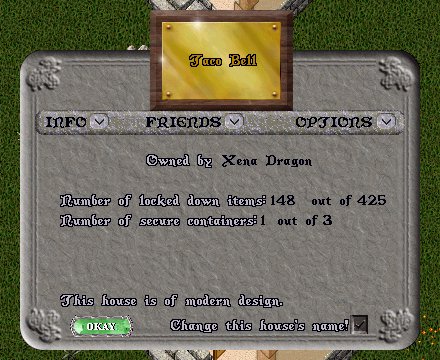
The INFO tab will be
the front page, and it will have the following:
- The owner of the house.
- The number of locked down items, out of the maximum
available on the house.
- The number of secure containers, out of the maximum
available on the house.
- A button to change the house's name.
- Pressing this button will prompt you to type in
a new name.
- You can cancel typing in a new name by hitting ESCAPE.
- Having entered a new name, it will become the name
of the house.
- This option may be used by any friend of the house.
- An indication whether this is house is of classic design
(an "old-style" house) or of modern design (a "new-style"
house)
- If the building is public, it will list the number of
"visits" the house has had. This is a highly approximate
number.
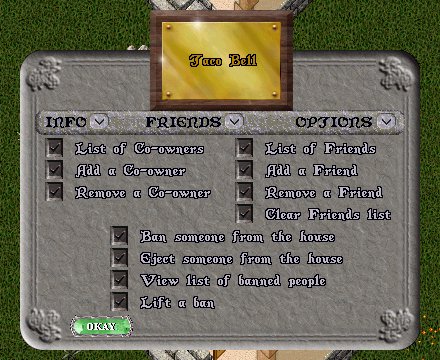
The FRIENDS tab will
have the following:
- List of Co-owners
will list all the co-owners of the house.
- Add a Co-owners
will bring up a targeting cursor to allow you to add a
new co-owner.
- Remove a Co-owners
will list all the co-owners of the house with checkboxes
so you can choose one to remove.
- List of Friends
will list all the friends of the house.
- If there are many friends, the gump should allow
paging through them with left and right buttons on
the gray bar at the bottom.
- An OKAY button should take you back to the front
page of the house sign gump.
- Any house friend may access this list.
- Add a friend will
bring up a targeting cursor to allow you to add a new
friend.
- Only house owners may use this option.
- There is a limit of 50 friends.
- Remove a friend
will list all the friends of the house with checkboxes
so you can choose one to remove.
- Only the house owner may access this command.
- If there are many friends, the gump should allow
paging through them with left and right buttons on
the gray bar.
- Paging back and forth should not affect which box
is currently selected.
- A "remove now!" button will remove the friend from
the list, and redisplay the list with the new friends
list.
- An OKAY button will return to the house sign menu
without removing anyone.
- Clear friends list
will remove all the friends of the house. Only the house
owner may use this button.
- Ban someone from the house
works exactly as "add a friend" does, except it bans.
- Any house friend may use this command.
- Banning will also eject the character from the house,
to three tiles from the door.
- You cannot ban a friend of the house.
- A message explaining what happened is given to the
victim.
- There is a limit of 50 bans.
- Eject someone from the house
will bring up a targeting cursor and allow you to target
someone.
- Any house friend may use this command.
- The targeted individual will be sent outside the
house, 3 tiles from the door.
- The ejected character must be a player.
- Friends of the house may not be ejected.
- A message explaining what happened is given to the
victim.
- View list of banned people
will list all the people banned from the house.
- Any house friend may use this command.
- If there are many bans, the window allows paging
through them.
- The OKAY button will return to the house menu.
- Lift a ban will
list all the people banned from the house, with checkboxes
next to them.
- Any friend of the house may use this command.
- If there are many bans, you can page through them.
- The OKAY button will return to the house menu without
affecting the ban list.
- The "remove now!" button will lift the ban, and
redisplay the list.
- Paging back and forth will not affect which box
is selected.
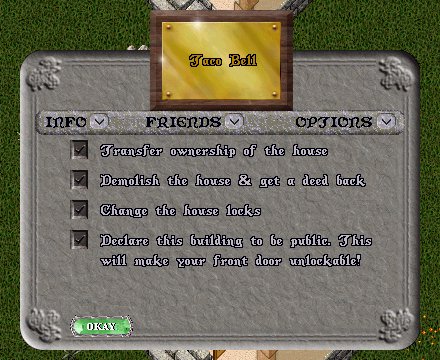
The OPTIONS tab will
have the following:
- Transfer ownership
will let you transfer ownership to another player by bringing
up a targeting cursor.
- The user must be outside the house when the option
is selected.
- Only the house owner may use this option.
- The target must not own a house
- The friends list is cleared off the house when ownership
is transferred.
- The ban list is cleared when ownership is transferred.
- The locks are automatically changed when ownership
is transferred.
- New master keys are given to the new owner (one
in the bank and one in the backpack).
- The ownership of the house is removed from the old
owner
- Ownership of the house is assigned to the new owner.
- Demolish house will
allow demolishing the house back into a deed.
- Only the owner may use this option.
- The option will pull up an "are you sure" gump making
it clear that this will delete guilds and vendors.
- The house will be destroyed.
- Ownership will be removed from the player.
- A deed for that type of house will be placed in
the bank unless the person is a murderer, in which
case it will go in the backpack.
- Any house add-ons (forges, looms etc.) will vanish.
- Change locks will
allow changing of the house locks.
- Only the owner may use this option.
- The front door will be deleted and replaced with
a new door (thus making old keys useless)
- New master keys will be given to the owner (one
in the bank and one in the backpack).
- This option does work if the house is public, but
since the door is not lockable, it has no real effect.
- Declare building public
- Only the house owner may do this.
- This choice only appears for private houses.
- Makes the door always openable and unlockable.
- Makes the building eligible for vendor placement.
- Declare building private
- Only the house owner may do this.
- This choice only appears for public houses.
- This option will fail with a message if there are
vendors in the house
- Relocks the front door.
- Resets the sign to the standard house sign type.
- Removes the guard region if any
- Toggle guard protection.
- This option is disabled while OSI assesses it for
game balance impact.
- Guards are not aggressive towards murderers,
but only towards aggressors.
- Guards are only aggressive towards aggressors.
- The victim must be standing on the house.
- The victim must call the guards.
- Change house sign
will allow you to select a new sign for the house.
- This option may be used by any friend of the house.
- This option only appears for public houses.
- It will bring up a page with sign choices.
- You can flip between two pages of choices by hitting
the more choices button.
- The selected sign will stay selected regardless
of paging.
- The new sign will take effect when the OKAY button
is hit on any page of the gump.
Selling a
House
With the current house market, where a place to build
is very hard to find, selling a house can be a very profitable
thing to do. It can also be a very risky thing to do. With
the secure trading of houses you are relatively safe, but
please make sure that you are indeed buying the house you
are standing at. When the secure trade window opens you
have to make sure that the compass coordinates are exactly
right (bring a sextant along!) and that the amount of gold
mentioned on the bank cheque in the trade window is correct.
When you are careful and check this, house trading is as
secure as can be.
If you think it would be safer to re-deed the house and
sell the deed to another player (preferably by using a vendor),
you had better think again. With the current restrictions
on building a house, you may not be able to place a house
on that spot again!
If you're not interested in selling your house or deed
to another player, but do want to trade it in for cash you
can do so at the real estate broker. You can find him in
the carpenter shop. Just walk up to him and say "Appraise".
He will offer 100% of the deeds value to you. If you accept
the offer just drop the deed on him and the money will be
transferred to your bank account.
You can check the "age" of a house by double-clicking
the house sign. You will get either one of the following
messages:
- If the house was placed after the house placement changes,
there will be a message stating, "This house is of Modern
Design".
- If the house was placed before the house placement changes,
there will be a message stating, "This house is of Classic
Design".
When buying a house you have to be careful not to buy a
house that has been illegaly placed by using an exploit.
To determine whether a house has been illegaly placed, do
the following:
Check the house sign. If it says "of classic design" then
this house was placed before the house placement rules came
into effect and you will not have a problem. If it says
"of modern design" you will have to make sure that the house
is built in a valid location. Make sure that all around
the house there is a 1 tile path that you can walk on. Also
make sure that there is a 5 tile zone in front and back
of the house that is free of any solid objects such as rocks,
trees and other houses. If you cannot walk around the house,
or there is a solid item in the area 5 tiles in front and
back of the house, don't buy it. You'd better be safe than
sorry.
Account
Deactivation
When you deactivate your Ultima Online account, your account
will be in a state of grace for 10 days. Sometime after
that 10-day period, a process will pick up your account
and set your houses inactive. If you reactivate within the
10 days, it takes your name off that list, so nothing ever
happens to your houses. |