Setting UOJC Options |
| When you start UOJC for the first time you will get a warning message saying that it cannot find your UO or maybe some other error (this is OK). After you click ok you will be taken to an edit options window that looks like this: |
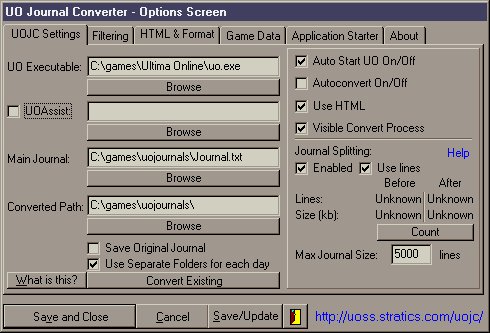 |
| Here is what the different fields are for: |
| Use the Browse button located below the fields to locate your UO
and other relevant files. • UO: Usually: C:\Program Files\Ultima Online\uo.exe, but can be something else. • UOAssist: Simply locate your UOAssist.exe file in this field and check in the box next to it. If you DONT have UOAssist, then simply dont tick the checkbox. • Main Journal: Here you must locate your Mainn Journal file, I.E. the same file that you typed into your UO.CFG under JournalSaveFile=. If this file does not exist, simply locate the directory of the file, and type in the name. UOJC will later create the file for you. • Converted Path: This is where you locate the directory that will store all your Journals. Dont make this the same as your UO directory, since you will have a lot of journals. • Auto Start UO: This enables or disables the Auto Start UO checkbox that you see on the main program window by default. So if you switch this off here, everytime you start UOJC it will be off there aswell. • Autoconvert On/Off: This is a quickstart feature for UOJC, if its on, you will never see the UOJC dialog again untill you turn it off in the UOJC.INI file (AutoConvert=0). This is for the lazy people who cant be bothered to press Enter ;). (I have revamped this whole feature in version 1.3.2 so it works like a charm now, I hope *gulp*). • Use HTML: Well, a new feature with 1.3 (and above) is HTML. You are able to specify colors for background, text, your characters speech, your friends speech and your enemies speech (all different colors). Simply add names to a list and choose a color ;). This will however make your journals somewhat larger in size, so if you are low on space, I suggest turning this off, or disabling some of the HTML features. • Visible Convert Progress: This is a feature that does not affect your journals very much, but is rather a thing of preference. If its on you will see a nice progress bar and line count of when your journals are filtered. It slows the process down a little, but is nice to look at ;)=. So its really up to you. • Save Original Journal: With this on, your Original Journal will be saved along with the converted ones, bypassing all the filtering, HTMLizing and Splitting. • Use Separate Folders for Each Day: This will create a folder for each day of your UO playing and store that days journals in it. This is useful if you are using Journal Splitting. Your Index will always be in the main dir that you selected for your Converted journals. Warning!, there is a problem with this feature, and you should read about it in the bugs section. • Journal Splitting: To Enable this, check the Enabled checkbox. This feature will split your journals, using the settings that you specify, and you will get filenames in the form of: Journal 1 (today).txt; Journal 2 (today).txt; etc. If you want to have a new journal for Each UO session, then you Uncheck Use Lines, if Use Lines is checked, it will split the journals making them no larger then what you specify in the bow below. This is in the form of Lines, and the default value is 5000. • Count: To get a better idea about how many lines and the size difference of the journal using different settings, you can click the Count button, this will show the amount of lines, and the size of Last Session's journal before and after conversion. Play around with the options, and try it again to see what you have accomplished. (I never tested this with all the options, but it should reflect the changes as you make them). • Convert Existing: This is a button that will allow you to select an old journal, and convert it in the same way as UOJC converts all other journals. It will also add this file to the Index (to avoid this, turn the Index Creation off, Save settings and Convert the journal, then put Index back on.) • NOTE: IF You are Converting, an Existing, or an Older Journal file that was created before UOJC, then you are likely to get a window, that says: Please specify date (or something similar). This is ok, simply put in a date that that file was created under and it will be ok. If you dont know a date, enter anything you want, if you press Cancel (or OK with no text entered), the journals date will be set to Old. |