Main Program |
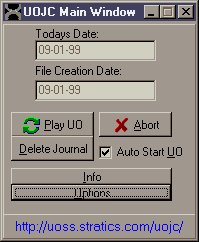 |
|
Here is what the main program window will look like
after you have configured the program, if you have not yet done so,
I suggest you jump to the configuration section
and do so.
The two fields of text on top are the dates that you will rarely need to notice, they are mostly used internally in the program and not meant for you (but were in the older versions so I kept them). The Play UO button is for the most part the most used button.
It does the UOJC Miracle and Starts UO. Basically all you need to
do everytime you start UOJC is press this button. The Delete Journal button is to delete all journal entries
for your LAST UO SESSION. Basically, everything you did last
time you played UO, will be erased and UO will start (unless Auto
Start UO is unchecked). The Options button opens the options dialog. Click here to find out how to Configure UOJC. |