|
|
Creating Macro's
There is 2 ways to create a macro in UOKR. One
is by using the tool bars (known as hot bars), and the other is through the Main Menu (press escape
or click on the last icon next to your backpack to access the main menu). It
is strongly suggested that if you are going to create a macro , that you do these macro's using the macro toolbar.
By creating a macro through the main menu, and assigning it one of the keys,
you will actually double up a macro (if there is already one assigned in the
macro toolbar), and when you press the key you assigned, both marco's will trigger. This may change with upcoming patches.
So think first before you create your macro's.
UOKR comes with predefined macro's (key bindings) in 2 places. One being the Key binding menu, and the second being the macro hotbar. To view the key bindings, press the escape key for the main menu, then select user settings, then select the key bindings tab. It will show the following list of key bindings.

You can change these quite easily. Double click on any of them and then press the key you wish to bind to that action. It is also strongly suggested that you review these key bindings and change any that you may want to use to a key you will not use. You can change all the ones you wish to get rid of to the same key.
On the macro hotbar, you will see 2 icons for numbers 1 and 2. These are 1: Primary Ability, and 2: Secondary Ability.

You can easily remove these macro's by right clicking on the icon and selecting "Clear Item" from the list.
To create a macro is very simple. Open your spell
book, skills menu or backpack and drag what you wish
to create a macro with. Will give 2 examples of how
to do this.
Chain Lightning Macro
1: With your spell book open, go to the spell you wish to create a macro with. In this case im going to create a macro for Chain Lightning.
2: Click and drag the spells icon to the hotbar. This will place the spells icon in your hotbar, but no key is bound to it as yet.
3: Right click on the icon in the hotbar and select "Assign Key". It will then ask you to press the key you wish to bind to this macro.
4: If you wish to add a second part, or third and so on, to this macro, press the escape key to bring up the main menu, and select "Macro's / Action". 2 windows will appear, the macro window and the action window. The macro you just created is now in the left macro window. Right click on it and select Edit Macro.
Note:The scroll bars are buggy and may not work, so you may not see anymore then 4 of the macro's you have created at this time.
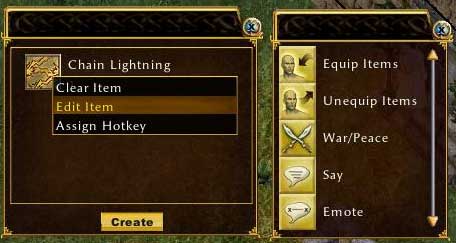
5: You can now see the macro in the edit window with a blank icon box next to it, you can drag another skill, spell, item or action to that icon box. Each time a new icon is placed, a new empty icon box will appear next to it. Press ok when you have finished editing your macro.
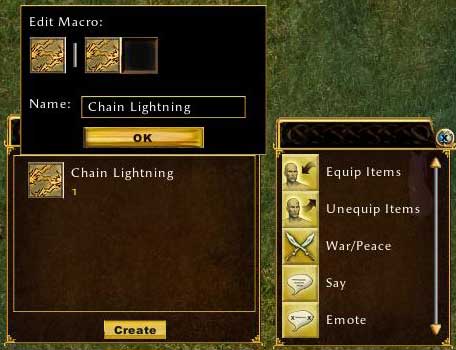
Bandage Macro
1: With your backpack open, click and drag your bandages from your backpack to an empty icon box on the hotbar. The bandage icon is now in your hotbar with the amount of bandages you currently have in your backpack.
2: Right click on the bandage icon and assign a key.
3: Right click again on the Bandage icon, but this time select "Target". This will give you 3 options, Self, Cursor & Current. Select Self from the menu.
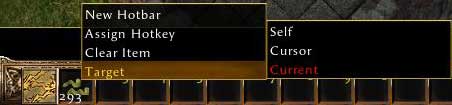
You have just created a macro for auto healing yourself with bandages.
There are many different types of macro's that can be made in UOKR. From re equiping all your armour, cloths and weapons after you have just been resurrected, to mining, talking and so on. The options for the new macro system in UOKR is endless.
Ghost Writer has shown us some of his examples for
macro's. These are to give you an idea at just how
verbose the macro system is now, as well as showing
great ways to keep your characters alive and kicking
in the world of UOKR.
Example 1:
Greater Heal spell on your tamer, I put it in 3 slots,
one set to target self, one set to target cursor for
friend or pet, one set to target current because I
usually have me pet selected anyway when I'm using
it to fight.
Example 2: Band-aids go in 3 slots for your Chiv/Swords/Healer, 1 target self, 2 target cursor for a friend, 3 target current for when I'm fighting with one friend as my spells don't require a target and I auto defend on mobs so I can easily keep my friend as my current target and it makes healing faster if I don't have to target him.
|
|
|
|