|
|
Skills Menu

Clicking on the Skills menu button, from the main menu toolbar, will open the skills gump.
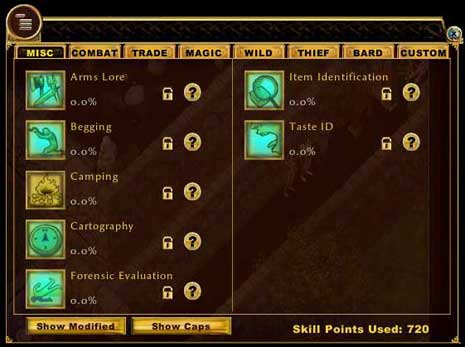
Along the top of the skills gump is a number of tabs for each skill set (by profession).
In the main window of the skills gump is the skills listed in that set. By clicking on the lock icon  , which by default is an arrow pointing up, you can change which direction you wish for this skill to progress. Up for raising skill, down for lowering skill and lock for holding the skill at its current value. , which by default is an arrow pointing up, you can change which direction you wish for this skill to progress. Up for raising skill, down for lowering skill and lock for holding the skill at its current value.
Clicking on the question mark icon  , will open up another gump detailing that skill. For Example, will see what the details of "Arms Lore" are. , will open up another gump detailing that skill. For Example, will see what the details of "Arms Lore" are.
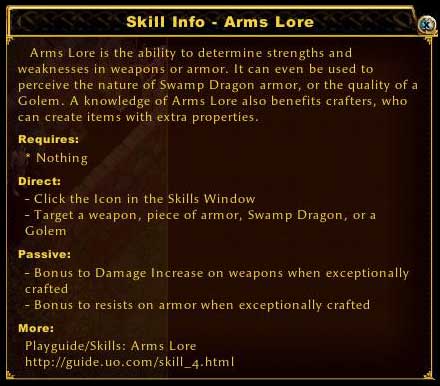
Clicking on one of the skill icons will activate that skill for use. The cursor will change into a target cursor, so you can select what you wish to use that skill on. You can also drag the skill icon to an empty hotbar box to create a new macro for that skill. Some skills don't work in this fashion, such as tailoring, which this skill is used through a sewing kit. Blacksmith which is used through blacksmith tools (hammer, tongs... etc), and many others.
By right clicking on a skill, you get an option to place this skill in the custom tab. This tab is used to display only the skills you want to see.
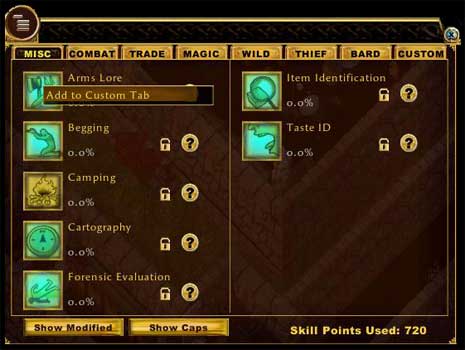
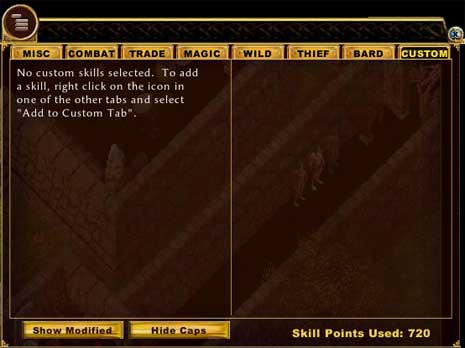

At the bottom of the skills window is "Show Modified" and "Show Caps" buttons. The default for the skills gump is to show you your skills in their real state, with wearing skill modifying gear such as rings, armour, bracelet... etc, you can click on the show modified and it will show you what your skill currently is at with the items equipped on your paperdoll.
"Show Caps" will display what your max cap for each skill is as well as the current level you have the skill at.
On the far right side of the bottom area, is the current amount of skill points you have used on that character.
Below is the rest of the skill tabs as seen in the skills gump.
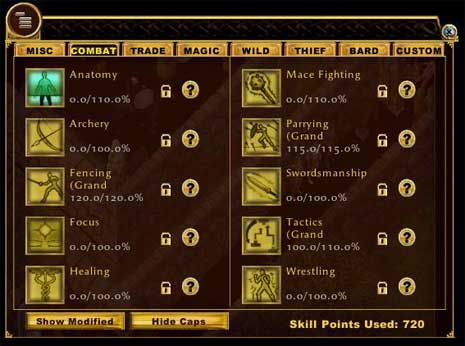
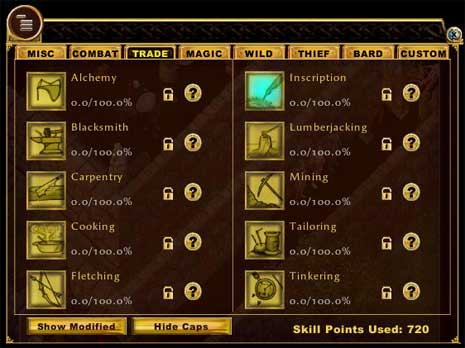
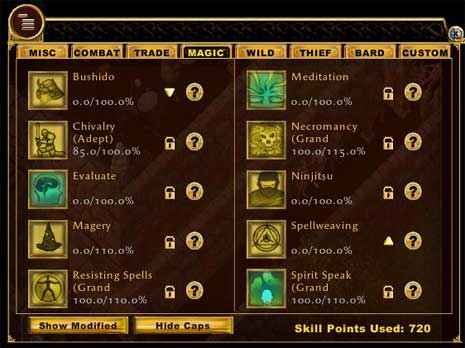
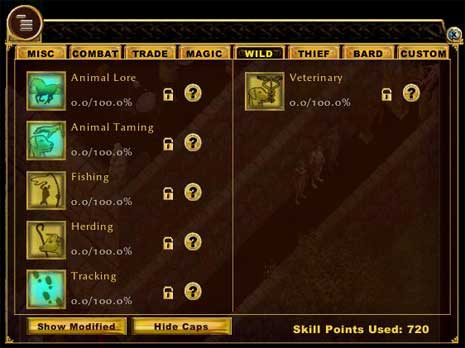
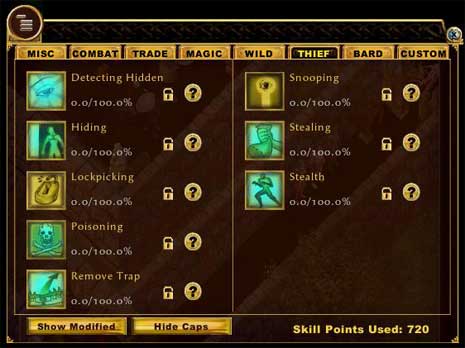
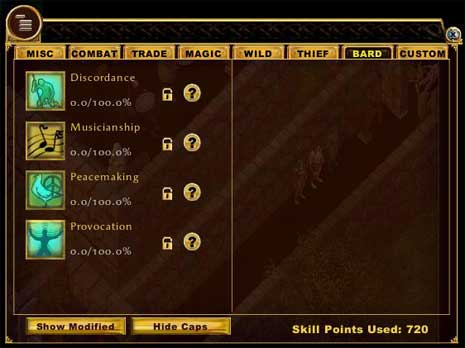

|
|
|
|